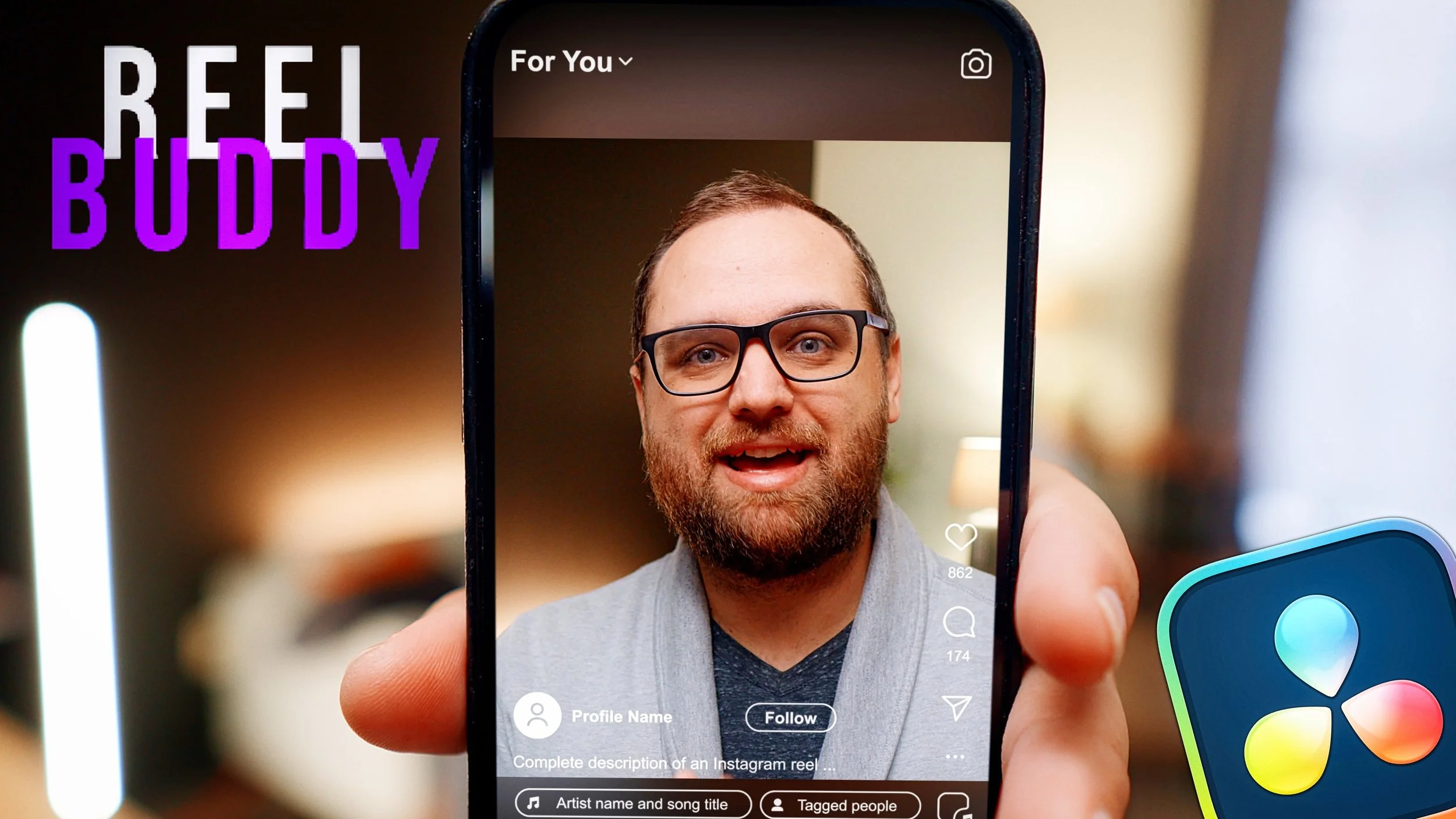CREATE BETTER Reels in DaVinci Resolve with Reel Buddy!
Creating vertical videos for social platforms like TikTok, Instagram Reels, and YouTube Shorts can be challenging without the right tools. Thankfully, Reel Buddy, a plugin by RV Visuals, simplifies the process by helping you frame and format your videos perfectly for various platforms. In this blog post, we’ll break down everything you need to know about using Reel Buddy in DaVinci Resolve to optimize your content for social media.
Why Reel Buddy?
Reel Buddy is not an editing tool—it’s a formatting tool. It helps ensure your videos are properly framed, safe for text overlays, and visually optimized for platforms like TikTok, Instagram, Facebook, and YouTube Shorts. It saves time and eliminates guesswork when preparing vertical content, especially when working with multiple platforms.
Getting Started with Reel Buddy
Install the Plugin: Visit RV Visuals Store to download and install the Reel Buddy plugin.
Set Up Your Timeline: In DaVinci Resolve, create a vertical video timeline (9:16 aspect ratio). Import your clip to get started.
How to Use Reel Buddy
Apply the Plugin: Drag and drop the Reel Buddy plugin onto your video clip. The plugin automatically adjusts your video into a vertical format tailored to the platform of your choice.
Choose Your Platform:
TikTok
Instagram (Reels or Stories)
Facebook (Reels or Stories)
YouTube Shorts
Each platform has unique guides that show how your video will appear, ensuring key elements like captions and text avoid overlapping with the platform’s interface.
Key Features of Reel Buddy
Guides and Safe Areas
Safe Area Opacity: Highlight areas where text should stay to avoid interference with platform UI elements.
Frame Overlay: Adjust the opacity of visual guides to suit your workflow.
Transform Tools
Positioning: Reposition your subject in the frame. Perfect for centering subjects or adjusting headroom.
Size Adjustment: Scale your video to emphasize specific areas while maintaining proper framing.
Custom Frames
Default Frames: Quickly toggle between standard 1:1 or 16:9 frames.
Custom Frames: Fine-tune the frame height and width, and even add rounded corners for creative effects.
Background Effects
Reel Buddy duplicates and blurs your video to create a professional-looking background for areas outside the main frame.
Blur Strength: Adjust the level of background blur.
Vignette: Add subtle darkening around the edges for a polished look.
Opacity and Size: Customize the background’s intensity and scale.
Quick Workflow Tips
Optimize Playback: If playback lags, switch to half-resolution or enable "Render Cache" under the Playback menu for smoother editing.
Exporting: Before exporting, disable guides to ensure only the final effect is visible.
Reel Buddy in Action
Let’s say you’re preparing a TikTok video. After applying Reel Buddy, you can:
Select the TikTok guide to ensure your captions and visuals are in the safe zone.
Use the Transform tool to reposition and scale your subject.
Customize the frame to highlight your subject while adding a blurred background for context.
Export the video without guides, and it is ready for uploading.
Why Use Reel Buddy?
Reel Buddy isn’t just about convenience; it’s about precision. Proper framing ensures your content looks professional and engages viewers, no matter the platform. Plus, the plugin is easy to use, making it a time-saver for creators juggling multiple platforms.
Conclusion
Reel Buddy is a game-changer for creators who want to streamline their vertical video workflows. Whether posting TikToks, Instagram Reels, or YouTube Shorts, this plugin ensures your content is perfectly framed and optimized for success.
Check out Reel Buddy and elevate your vertical video game today!
If you found this tutorial helpful, check my other posts for more tips and tricks on creating standout content in DaVinci Resolve. See you in the next one!
Make it stand out
Whatever it is, the way you tell your story online can make all the difference.