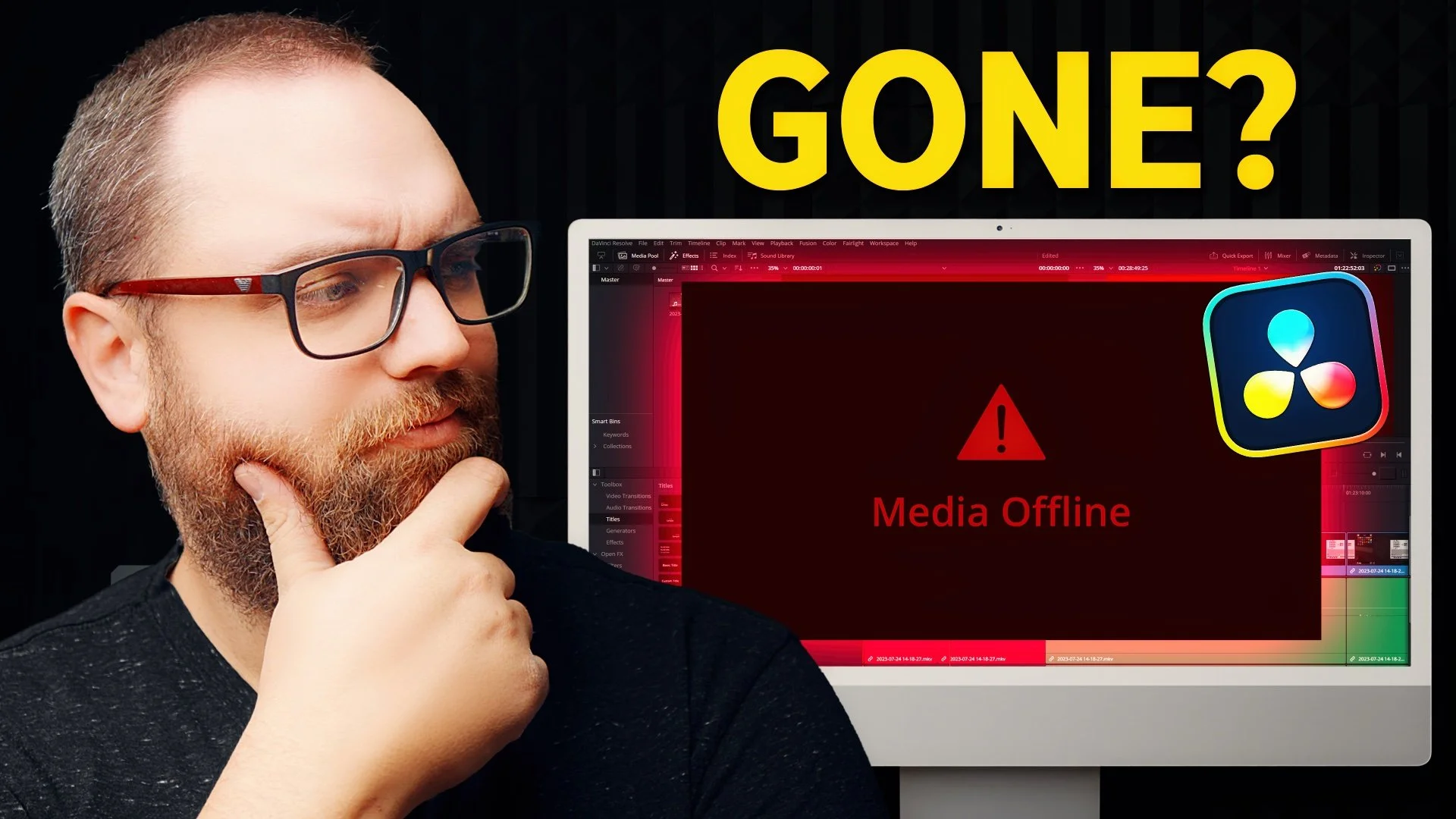How to Fix “Media Offline” in DaVinci Resolve (Beginner Tutorial)
If you're editing in DaVinci Resolve and suddenly see the dreaded “Media Offline” message, don’t worry—your footage isn’t lost forever.
In this quick tutorial, I’ll walk you through exactly how to relink missing files in DaVinci Resolve, whether you're working with a single clip or dozens of media files. It’s a common issue for creators who move files, change folders, or switch computers—but it’s also an easy fix.
Why Does Media Go Offline in DaVinci Resolve?
DaVinci Resolve doesn’t import your actual video files into the project—it references them from their original location on your hard drive. If you move the footage to a different folder, rename it, or switch computers, Resolve won’t be able to find those links. That’s when you see “Media Offline.”
Good news: your footage is still there. You just need to relink it.
Method 1: Relink a Single Missing File in DaVinci Resolve
If only one clip is offline, here’s what to do:
Go to the Media Pool.
Right-click the offline clip.
Select “Relink Full Resolution Media.”
Navigate to the folder where the file is currently stored.
Click the file and hit “Open.”
That’s it—your clip should now be relinked and ready to go.
Method 2: Relink All Missing Files at Once (Batch Relink)
If multiple clips or assets are showing as offline, you don’t want to relink each one individually. Here’s the faster way:
Click the Chain Link Icon in the top left of the Media Pool.
A window will appear showing all the missing files.
Click “Locate.”
Navigate to the folder containing your project’s media.
Click “Search.” to relink everything.
Pro Tip: If your files are spread across multiple folders, use the Disk Search feature. It will search your entire drive—but may take longer.
Common Reasons Your Files Go Offline
You moved footage to a different folder
You renamed files after importing them
You switched from one computer to another
External hard drives got disconnected or remounted under a new name
What If You’re Working Across Multiple Devices?
If you're regularly moving between machines or locations, you can avoid this issue by:
Keeping your media organized in a dedicated folder for each project
Using relative file paths and always mounting drives the same way
Backing up your entire project and media when switching computers
You could also use DaVinci Resolve Cloud, but that’s a paid feature. If you’re editing locally, these manual relink methods will save you time and frustration.
Final Thoughts
The “Media Offline” error in DaVinci Resolve can feel scary—especially if you're on a tight deadline—but it’s usually just a matter of relinking your footage. Whether it’s one file or two hundred, Resolve makes it easy to get your project back on track.
If this was helpful, consider subscribing to the YouTube channel or dropping a comment below that video with your DaVinci Resolve questions.